Bruksanvisning Targus THZ500ES VersaType Tastatur
Trenger du en bruksanvisning for Targus THZ500ES VersaType Tastatur? Nedenfor kan du se og laste ned PDF-bruksanvisningen gratis på norsk. Dette produktet har for øyeblikket 2 vanlige spørsmål, 0 kommentarer og har 0 stemmer. Hvis dette ikke er bruksanvisningen du ønsker, vennligst kontakt oss.
Er ditt produkt defekt og finner du ikke løsningen i bruksanvisningen? Dra til en Repair Café for gratis hjelp til reparasjon.
Bruksanvisning
Loading…
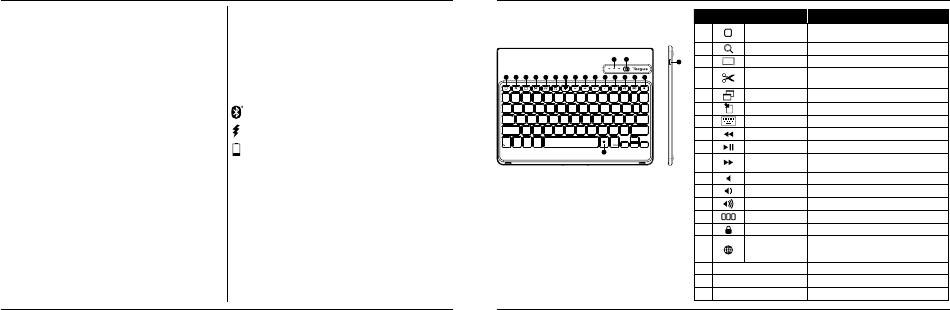

Loading…
Vurdering
La oss få vite hva du syns om Targus THZ500ES VersaType Tastatur ved å gi en produktbedømmelse. Vil du dele dine erfaringer med dette produktet eller stille et spørsmål? Legg igjen en kommentar nederst på siden.Mer om denne håndboken
Vi forstår at det er fint å ha en papirhåndbok for Targus THZ500ES VersaType Tastatur. Du kan alltid laste ned bruksanvisningen fra nettsiden vår og skrive den ut selv. Hvis du vil ha en original bruksanvisning, anbefaler vi at du kontakter Targus. De kan kanskje gi en original bruksanvisning. Leter du etter bruksanvisningen til Targus THZ500ES VersaType Tastatur på et annet språk? Velg ditt foretrukne språk på hjemmesiden vår og søk etter modellnummeret for å se om vi har det tilgjengelig.
Spesifikasjoner
| Merke | Targus |
| Modell | THZ500ES VersaType |
| Kategori | Tastaturer |
| Filtype | |
| Filstørrelse | 1.15 MB |
Alle bruksanvisninger for Targus Tastaturer
Flere håndbøker for Tastaturer
Ofte stilte spørsmål om Targus THZ500ES VersaType Tastatur
Vårt supportteam søker etter nyttig produktinformasjon samt svar på ofte stilte spørsmål. Hvis du finner en feil i våre ofte stilte spørsmål, vennligst gi oss beskjed ved å benytte vårt kontaktskjema.
Bokstavene på tastaturet er ikke de stedene jeg er vant til, hvorfor er det? Verifisert
De fleste tastaturer bruker et QWERTY-oppsett, og står for de seks første bokstavene på tastaturet. Imidlertid er det forskjellige tastaturoppsett som samsvarer med de spesifikke behovene til et bestemt språk. Det er også mulig at tastaturtastene er byttet ut. Spesielt med eldre tastaturer er dette enkelt å gjøre.
Det var nyttig (1259) Les merHva er den beste måten å rengjøre tastaturet på Verifisert
Sett aldri gjenstander mellom kantene på tastene, da dette hovedsakelig skyver inn smuss og skader tastaturet. Det er best å rengjøre tastaturet med trykkluft mens du holder tastaturet opp ned. Toppen av tastene kan rengjøres med en litt fuktig klut.
Det var nyttig (179) Les mer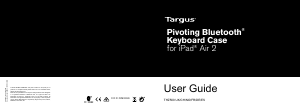
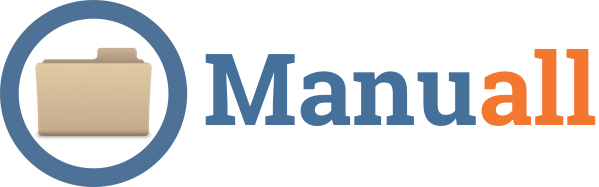
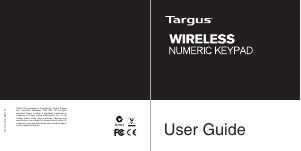
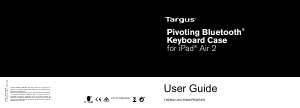
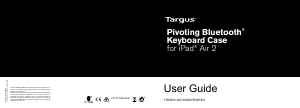
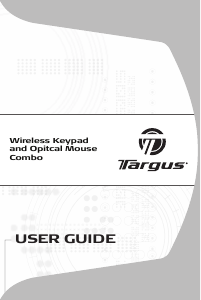
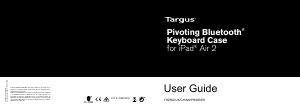
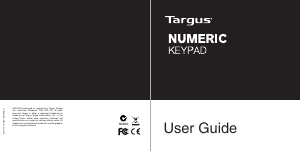
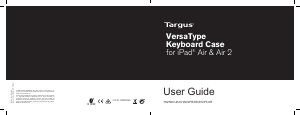
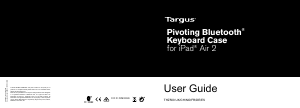
Bli med i samtalen om dette produktet
Her kan du dele hva du synes om Targus THZ500ES VersaType Tastatur. Hvis du har et spørsmål, les først bruksanvisningen nøye. Be om en bruksanvisning kan gjøres ved å bruke vårt kontaktskjema.