
7
EN
3 Press the
PLAY
/
OK
(`) button.
• [Time & Date] appears on the
display, and [
] flashes.
4 Press the 9 or 0 button to
select the item to set.
• Select the item from “Month”,
“ Day”, “Year”, “Hour” and
“Minute” with a flashing point.
5 Press the
+
or – button to set.
• Follow the same steps by pressing
the 9 or 0 button to elect
the next item, and press the + or
– button to set.
6 Press the
PLAY
/
OK
(`) button to
complete the setup screen.
• The clock will start from the set
date and time.
• Press the PLAY/OK (` ) button
according to the time signal.
7 Press the
STOP
(4) button to close
the menu mode.
Notes on the Folders (Fig. 4)
The recorder provides five folders,
[F ], [G ], [H ], [I ] and [
]. To
change the folder selection, press
the FOLDER/INDEX button while the
recorder is stopped. Up to a total of 200
files can be recorded in each folder.
1 Current folder
Recording (Fig. 5)
1 Press the
FOLDER
/
INDEX
button to
select the desired folder.
2 Press the
REC
(s) button to start
recording.
• The record/play indicator light
turns red, and recording starts.
3 Press the
STOP
(4) button to stop
recording.
• New recordings are saved as the
last file in the folder.
1 Current folder
2 Current recording mode
3 Current file number
4 Recording time
5 Remaining recording time
6 Recording level meter
Playback (Fig. 6)
1 Press the
FOLDER
/
INDEX
button to
select the desired folder.
2 Press the 9 or 0 button to
select the file to playback.
3 Press the
PLAY
/
OK
(`) button to
start playback.
• The record/play indicator light
turns green, and the elapsed
playing time is indicated on the
display.
4 Press the + or –
button to select the
proper sound volume.
• The display shows the volume
level. You can choose between
[00] to [30].
1 Current file number
2 Playing time
To Stop: (Fig. 7)
Press the
STOP
(4) button.
• The recorder stops in the middle of
the le being played.
Erase
Erasing One File at a Time (Fig. 8 )
1 Press the
FOLDER
/
INDEX
button to
select folder.
2. Press the 9 or 0 button to
select the file to be erased.
1 File to be erased
3 Press the
ERASE
(s) button.
4 Press the 9 button to select
[
Start
].
5 Press the
PLAY
/
OK
(`) button.
Erase All Files from a Folder (Fig. 9)
1 Press the
FOLDER
/
INDEX
button to
select the folder to be erased.
1 Folder to be erased
2 Press the
ERASE
(s) button twice.
3 Press the 9 button to select
[
Start
].
4 Press the
PLAY
/
OK
(`) button.
Notes:
• An erased le cannot be restored.
• The le set to erase lock will not be
erased.
• Completion of erasing may take
several seconds. Do not attempt to
remove, replace battery or attempt
any other functions on the voice
recorder during this period because
data may be corrupted.
Other Functions
Connecting to Your PC (Fig. p)
Apart from using this unit as a recorder,
you can use it as an external memory
for your computer, as a storage
device.
• The audio files recorded by this
recorder can be played back on
your computer using Windows
Media Player. You can also transfer
the WMA files downloaded with
Windows Media Player to your
recorder and enjoy them (excluding
les with copyright protection).
1 Connect the recorder’s USB terminal
to a PC USB port or USB hub.
• Once [Remote] is displayed, you
can save or read the data.
2 Transfer the audio files to your
computer.
• Connect the recorder to your
computer and launch Explorer.
• The recorder will be recognized as
a removable disk.
• Each of the five folders is named as
DSS_FLDA, B, C, D and E. The audio
files are saved in these folders.
• All the audio files recorded by this
recorder will be in WMA format.
i.e.:
VN-6500PC: VN_650001.WMA
VN-5500PC: VN_550001.WMA
VN-3500PC: VN_350001.WMA
• If you are using Windows 2000,
Windows Media Player must be
installed on the PC.
3 Click [ ] on the task bar located
at the lower-right corner of the
screen. Click [
Safely Remove
Hardware
].
1 USB terminal
2 Sending the date
3 Receiving the data

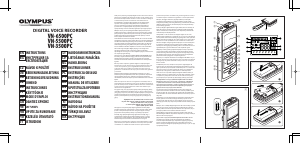

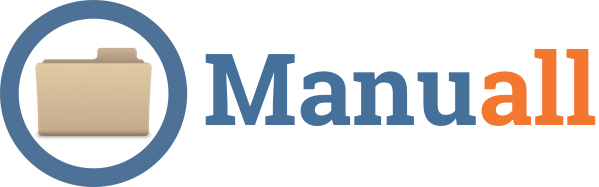
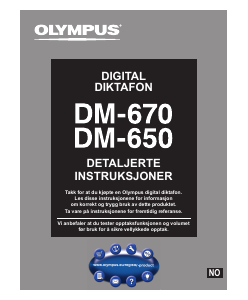
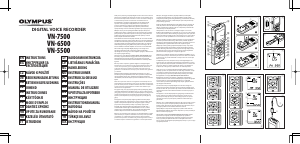
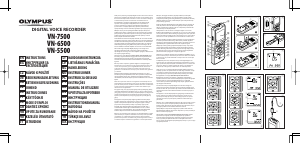
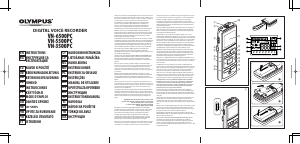
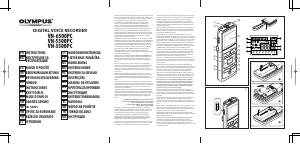
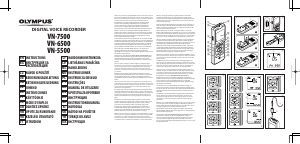
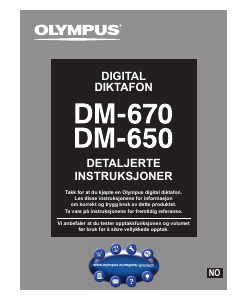
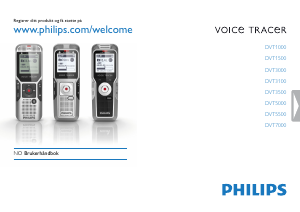
Bli med i samtalen om dette produktet
Her kan du dele hva du synes om Olympus VN-6500PC Lydopptaker. Hvis du har et spørsmål, les først bruksanvisningen nøye. Be om en bruksanvisning kan gjøres ved å bruke vårt kontaktskjema.